Category:OPT-QuickStart: Difference between revisions
No edit summary |
|||
| Line 2: | Line 2: | ||
https://www.evernote.com/shard/s84/sh/a7779bd3-62ca-4da5-bbe1-d5901b71736f/39a8d2bfb4ed5573f148b30f3fc308e0 | https://www.evernote.com/shard/s84/sh/a7779bd3-62ca-4da5-bbe1-d5901b71736f/39a8d2bfb4ed5573f148b30f3fc308e0 | ||
==Introduction== | ==Introduction== | ||
Revision as of 23:39, 11 April 2012
Place holder for the OPT quick Start guide currently under development by Amanda Kepley at:
Introduction
The goal of this guide is to provide a brief practical introduction to using the Observing Preparation Tool (OPT) to create scheduling blocks for the EVLA. After reading this guide, you should be able to successfully create a simple EVLA scheduling block. Please send any questions, comments, or suggestions about this documentation to akepley@nrao.edu. A scheduling block defines a complete set of EVLA observations including your source observations and all necessary calibration (flux, complex gain, bandpass, etc). If you have experience with the old VLA, a scheduling block is the equivalent of an VLA "observe file" created using JObserve. Your total EVLA time allocation may consist of multiple scheduling blocks. Most scheduling blocks are scheduled dynamically based on the conditions at the EVLA. This guide assumes that you understand what data is necessary to successfully calibrate your EVLA data. If you need a refresher, some helpful resources are:
- Taylor, Carilli, and Perley. 1999, Synthesis Imaging in Radio Astronomy II especially Chapter 5 -- Calibration and Editing and Chapter 11 -- Spectral Line Observing I: Introduction,
- EVLA observational status summary, which gives an overview of the EVLA including calibration, and
- the introduction to the VLA calibrator manual, which gives the best practices for calibrating EVLA data
This quickstart guide does not include the all current observing restrictions for the EVLA. These restrictions are given on the OPT web page and change frequently. Make sure you that you read and understand the current restrictions. The OPT page also gives information on the latest features of the OPT. Since the OPT is being actively developed, some images may not be identical to those shown here. There may also be some additional features. However, the overall philosophy and workflow in the OPT should not change. If you need more information about any of the features described in this quick start guide, consult the full OPT manual. If you have questions about the OPT, you can submit a Help Desk ticket via my.nrao.edu.
Overview of the Scheduling Block Creation Process
There are three steps to creating a scheduling block.
- Create a catalog of the sources you would like to observe. This should include your science source(s) and your calibration sources (flux calibrator, bandpass calibrator, complex gain calibrator, etc).
- Configure the EVLA receivers and correlator for your proposed observations. An individual EVLA receiver and correlator setup is referred to as an instrument configuration.
- Create a scheduling block using the source catalog created in step 1 and the instrument configuration(s) created in step 2.
While completing these steps, keep a copy of your original proposal and your time allocation email handy. These documents should have all the information necessary to create your scheduling blocks.
OPT access and layout
To access the OPT,
- Login to my.nrao.edu. Your login should have already been created as part of the proposal application process. If you have forgotten your password, you can use the "Forgot password?" link to obtain your login information.
- Click on the "Obs Prep" tab.
- Click on the "Login to the Observation Preparation Tool" link.
You should now have access to the OPT. The layout of the OPT is shown below. 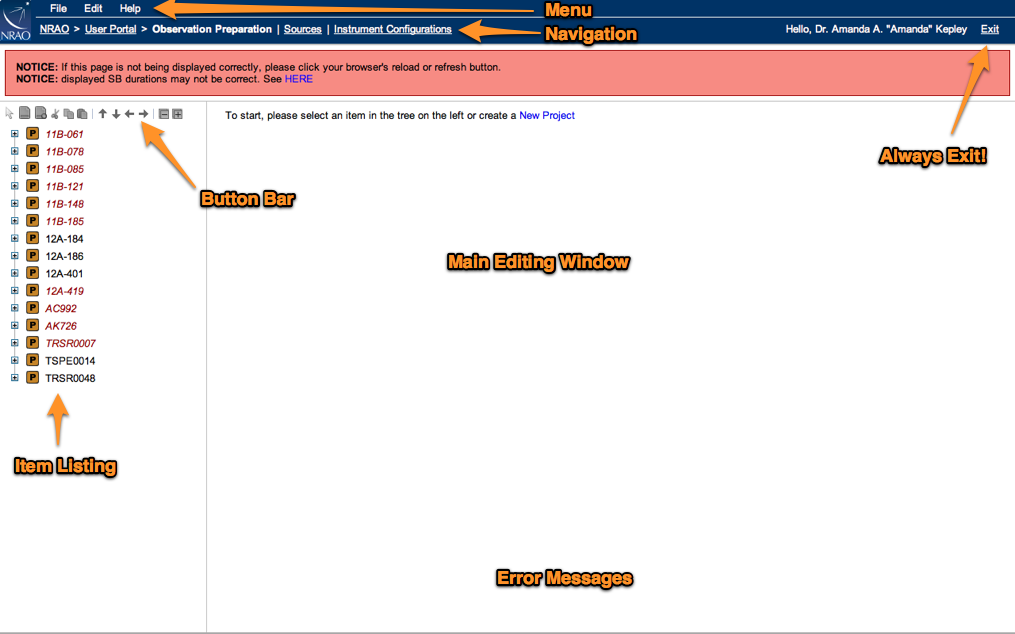
The different portions of the OPT are labeled in the above image. The Menu and Navigation strips occupy the top two lines of the screen. The Menu strip contains the usual "File", "Edit", and "Help" categories. Below it, the Navigation strip allows you to navigate to the different sections of the OPT:
- The Observation Preparation section where you prepare your scheduling blocks,
- The Sources section where you put together your source lists, and
- The Instrument Configuration section where you set up the receiver(s) and correlator configuration(s).
Any system-wide messages appear in red below the navigation strip. These messages alert users to system downtime, critical bugs, etc.
The item listing is in the left hand column. This list consists of either a list of scheduling blocks, instrument configurations, or source catalogs, depending on which section of the OPT you are in. The button bar above the item listing allow you to modify the item listing (e.g., cut, paste, copy, etc). You can hover the mouse over the different buttons to determine their function. Many of the button bar functions can also be accessed via the "File" and "Edit" menus. The right hand column is your main editing window. In this window, you will set up scans in your scheduling block, add source information, and edit correlator configurations. Error messages will appear as necessary in the bottom portion of your screen.
WARNING: The OPT allows any co-investigator on your proposal to edit and submit scheduling blocks. However, only one individual can edit scheduling blocks at a time. To make sure that other members of your team are able to edit the scheduling blocks for your project, always click on the "EXIT" button in the upper right hand corner of the OPT to leave the OPT rather than just closing your browser window.
The OPT automatically saves your work. You can create your scheduling block in several shorter sessions rather than having to do everything at once.
This category currently contains no pages or media.